Detaching and attaching a database in SQL Server allows you to separate the database files from the server temporarily and then reattach them later. This can be useful when you need to move or restore a database to a different server or when performing certain maintenance tasks. Here are the steps to detach and attach a database using scripts in SQL Server:
Detaching a Database:
Open SQL Server Management Studio and connect to the SQL Server instance.
Open a new query window and execute the following script to detach the database:
Replace ‘YourDatabaseName’ with the actual name of the database you want to detach.
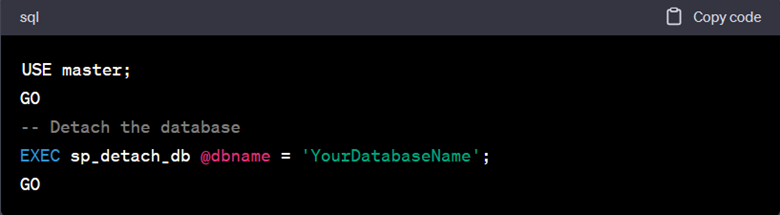
Execute the script, and the database will be detached from the SQL Server instance. The data and log files will no longer be associated with the server.
Attaching a Database:
Make sure you have the database files (both the data and log files) available in the desired location.
Open a new query window in SQL Server Management Studio and execute the following script to attach the database:
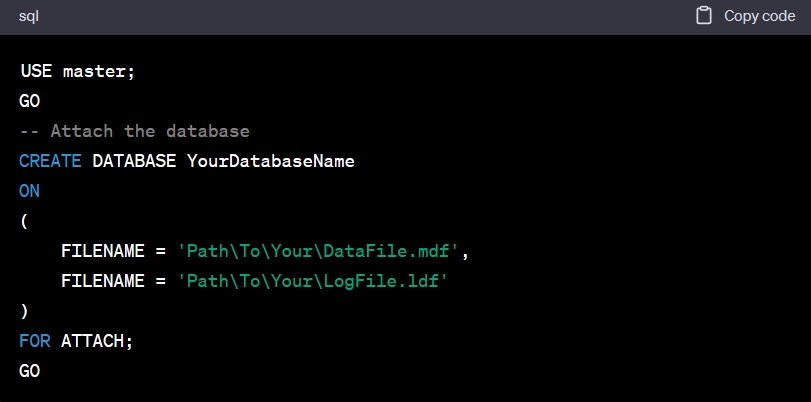
Execute the script, and SQL Server will attach the database using the specified data and log files. The database will be available for use on the SQL Server instance.
Important Note:
When detaching and attaching databases, it’s crucial to ensure the necessary security permissions and ownership are maintained. Also, be cautious when detaching and attaching system databases, as it can have severe consequences on the SQL Server instance’s functionality.
It’s recommended to perform a backup of the database before detaching it to ensure data safety. Similarly, validate the integrity of the detached database files before attaching them to avoid any potential issues.
Remember to exercise caution and follow best practices when detaching and attaching databases, as it involves critical operations on your SQL Server environment.





